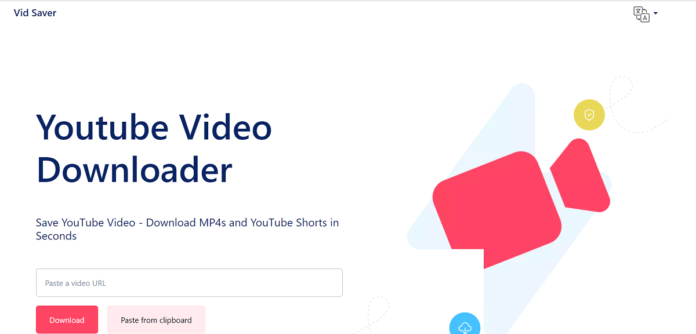YouTube, the powerhouse of online video content, offers a vast array of videos catering to diverse interests. However, there are times when a stable internet connection isn’t available, leading to the desire to save YouTube videos for offline viewing. In this comprehensive guide, we’ll explore various methods and tools that enable users to enjoy their favorite YouTube content without the need for an active internet connection.
I. YouTube’s Built-In Download Feature
YouTube acknowledges the need for offline access and provides a built-in download feature for certain videos. Here’s how to use it:
1. YouTube Premium Subscription:
- To access the download feature, consider subscribing to YouTube Premium.
- This subscription not only unlocks offline access but also provides an ad-free YouTube experience.
2. Enabling Offline Download:
- Once subscribed, open the YouTube app on your mobile device.
- Navigate to the video you want to download.
- Look for the download icon (usually an arrow pointing downward) below the video player.
- Tap the download icon, and the video will be saved for offline viewing.
3. Accessing Downloaded Videos:
- Go to the Library section of the YouTube app.
- Under the “Downloads” tab, you’ll find all the videos you’ve saved for offline viewing.
YouTube Premium’s built-in download feature is a legal and convenient way to enjoy content offline while supporting content creators.
II. Third-Party Video Downloaders
If you’re looking for more flexibility and control over your downloads, third-party video downloaders come into play. These tools offer a range of features and format options. Here’s a step-by-step guide on how to use them:
1. Choose a Reliable Video Downloader:
- Opt for a reputable video downloader that suits your preferences. Popular choices include 4K Video Downloader, YTD Video Downloader, and ClipGrab.
2. Download and Install:
- Visit the official website of your chosen video downloader.
- Download the software and follow the installation instructions.
3. Copy and Paste the Video URL:
- Open YouTube in your browser or app.
- Find the video you want to download and copy its URL from the address bar.
4. Initiate the Download:
- Launch the installed video downloader.
- Paste the copied URL into the designated area.
- Configure settings such as video quality and format.
- Start the download process.
5. Access Downloaded Videos:
- Once the download is complete, locate the video in the specified folder on your device.
Third-party video downloaders offer versatility and the ability to download videos from various platforms, not just YouTube.
III. Browser Extensions for Downloading Videos
If you prefer a more integrated approach within your browser, browser extensions can be a convenient choice. Here’s how to use them:
1. Choose a Browser Extension:
- Select a browser extension compatible with your preferred browser. Extensions like “Video DownloadHelper” or “SaveFrom.net Helper” are popular choices.
2. Install the Extension:
- Visit the extension’s page in your browser’s web store.
- Click on the “Add to Chrome” or equivalent button to install the extension.
3. Downloading Videos:
- Once installed, navigate to a YouTube video you want to download.
- Click on the extension icon in your browser.
- Choose the desired video quality and initiate the download.
Browser extensions are user-friendly and seamlessly integrate into your browsing experience.
IV. Mobile Apps for Video Downloads
If you predominantly use YouTube on your mobile device, several apps facilitate video downloads. Here’s how to use them:
1. TubeMate for Android:
- Download and install the TubeMate app from its official website (not available on app stores).
- Open TubeMate and search for the desired video.
- Tap the red download button to save the video.
2. Documents by Readdle for iOS:
- Download and install the Documents by Readdle app from the App Store.
- Open the app and visit the YouTube website within the app.
- Find the video and tap the download button.
Mobile apps offer on-the-go convenience for saving YouTube videos directly to your device.
V. Legal Considerations and Responsible Downloading
While downloading YouTube videos for offline viewing is a common practice, it’s crucial to be aware of legal considerations and responsible downloading practices:
1. Copyright Laws:
- Only download videos for which you have the right to do so.
- Be mindful of licensing information, especially for Creative Commons content.
2. Adherence to YouTube’s Terms:
- Ensure your video downloading activities comply with YouTube’s terms of service.
- Explore legal alternatives such as YouTube Premium for an ad-free and offline experience.
3. Security and Privacy:
- Choose reputable tools to avoid potential security risks.
- Prioritize tools with robust security features.
VI. Conclusion: Enjoying YouTube Offline
In conclusion, whether you choose YouTube Premium’s built-in download feature, third-party video downloaders, browser extensions, or mobile apps, saving YouTube videos for offline viewing is a convenient way to enjoy your favorite content without a consistent internet connection.
Always prioritize legal and responsible downloading practices to support content creators and ensure a seamless offline viewing experience. So, go ahead, download your favorite YouTube videos, and embark on a journey of uninterrupted entertainment!
Lighten the Load: Exploring the Impact of Humorous Funny Get Well Cards on Recovery